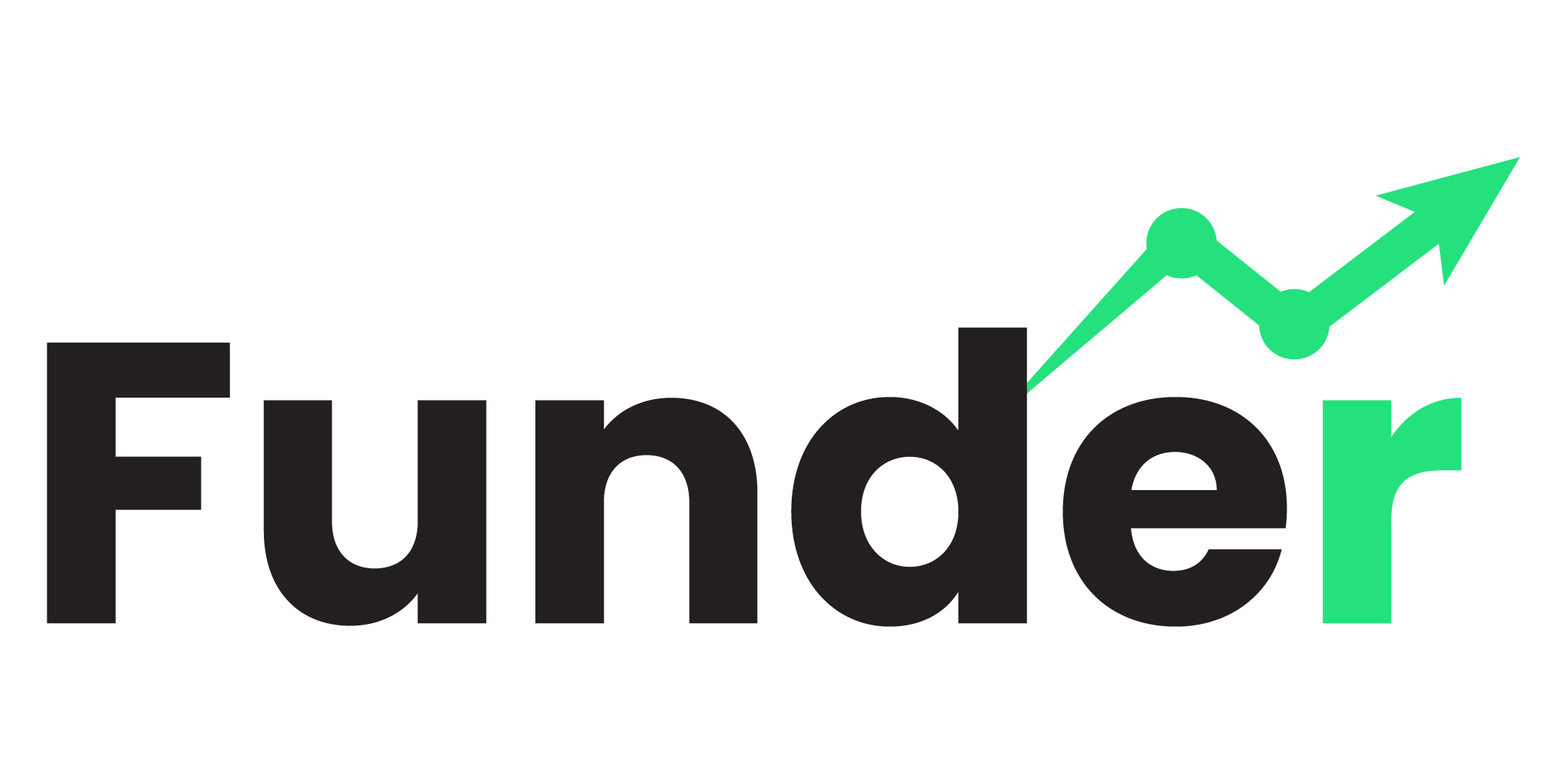- Download the platform by clicking on the “TrueEdge trader Pro Download” file located in the menu on the left side of your dashboard if you haven’t already.
- Next, download the Stocks/Options Layout by clicking on the zip file named “TECPROStocks-OptionsDefault”.
- Once your TrueEdge Platform and Options Layout has been fully downloaded, double click the TrueEdge widget on your desktop and enter your Username and Password provided in the Welcome Email.
- Once you have logged into the TrueEdge Platform, go to the main widget which has the TrueEdge Pro Logo, click “actions” > “load layout” > “Downloads Folder” > double click the file TECPROStocks-OptionsDefault then click “TECPROStocks-OptionsDefault.lyt” and your full layout will populate
- Next, we need to load the proprietary chart. Go to the only stock chart located at the top right of your layout and click “actions” > “load charts” > “Downloads Folder” > double click the file TECPROStocks-OptionsDefault then double click the file “TECPROStocks-OptionsDefault.scx” and your full layout will populate
- Then, we need to load the filters in the “Trading Monitor”. Go to the trading monitor widget located on the left side of the layout, second from the bottom and click “filters” > “load filters” > “Downloads Folder” > double click the file TECProOptionsLayout then double click the file “TECPROStocks-OptionsDefault.ftr” and your filters will be uploaded.
Finally, go to the main widget which has the TrueEdge Pro Logo, click “actions” > “save layout as” > name the layout as you please and save.